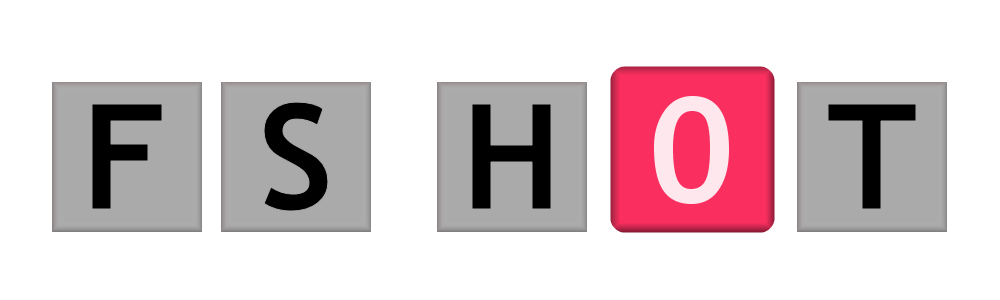
Move Images to Internal Folders in Android 14
Step-by-Step Guide to Managing Your Images
Jump to: How To
Introduction
With the recent update to Android 14, Google has made some significant changes that affect how users manage their images. Previously, you could easily move images from the Photos app, but now, this function has been restricted. Users are now required to use the Files app for this task. This guide provides a comprehensive step-by-step process for moving images to internal folders using the Files app, ensuring your file management remains efficient.
Why You Need the Files App
The new update has simplified some aspects of file management but introduced challenges when trying to access files through the Photos app. This limitation means that users must now rely on the Files app to organise their images effectively. The Files app offers a range of functionalities that make it easier to manage files, including moving them to internal folders.
How To Move Images to Internal Folders
Step-by-Step Guide to Moving Images
-
Open the Files App: Locate and open the Files app on your Android device. This is your main tool for managing files after the update.
-
Navigate to Internal Storage: In the Files app, tap on “Internal Storage,” then go to the DCIM folder. Inside, you'll find the Camera folder, which contains your images.
-
Select the Images: Tap and hold on to an image to select it. You can also select multiple images by tapping on them.
-
Access the Menu: After selecting the photo(s), click on the three dots in the top right-hand corner to activate the menu.
-
Choose Move To: From the menu, select Move to. This will prompt you to choose a new destination for your selected images.
-
Select Pictures: Navigate to the Pictures folder. Within this folder, you can either select an existing folder or create a new one for your images.
-
Confirm the Action: Once you've chosen the folder, confirm the move. Your images will then be relocated to the selected internal folder.
Conclusion
The recent update to Android 14 may have changed how you manage your images, but with the Files app, moving images to internal folders is a straightforward process. By following the steps outlined in this guide, you can effectively organise your images and enhance your file management experience. Don't let the updates hinder your productivity—adapt and make the most of the available tools.
Enjoyed the Article?
Recommended Article: Looking to streamline your content for both humans and AI?
Support FS HOT: If you found this article helpful, please consider sharing it.